Polyfills for the Web Speech Recognition API
If you want react-speech-recognition to work on more browsers than just Chrome, you can integrate a polyfill. This is a piece of code that fills in some missing feature in browsers that don't support it.
Under the hood, Web Speech API in Chrome uses Google's speech recognition servers. To replicate this functionality elsewhere, you will need to host your own speech recognition service and implement the Web Speech API using that service. That implementation, which is essentially a polyfill, can then be plugged into react-speech-recognition. You can write that polyfill yourself, but it's recommended you use one someone else has already made.
Basic usage
The SpeechRecognition class exported by react-speech-recognition has the method applyPolyfill. This can take an implementation of the W3C SpeechRecognition specification. From then on, that implementation will used by react-speech-recognition to transcribe speech picked up by the microphone.
SpeechRecognition.applyPolyfill(SpeechRecognitionPolyfill)
Note that this type of polyfill that does not pollute the global scope is known as a "ponyfill" - the distinction is explained here. react-speech-recognition will also pick up traditional polyfills - just make sure you import them before react-speech-recognition.
Usage recommendations
- Call this as early as possible to minimise periods where fallback content, which you should render while the polyfill is loading, is rendered. Also note that if there is a Speech Recognition implementation already listening to the microphone, this will be turned off when the polyfill is applied, so make sure the polyfill is applied before rendering any buttons to start listening
- After
applyPolyfillhas been called,browserSupportsSpeechRecognitionwill betrueon most browsers, but there are still exceptions. Browsers like Internet Explorer do not support the APIs needed for polyfills - in these cases wherebrowserSupportsSpeechRecognitionisfalse, you should still have some suitable fallback content - Do not rely on polyfills being perfect implementations of the Speech Recognition specification - make sure you have tested them in different browsers and are aware of their individual limitations
Polyfill libraries
Rather than roll your own, you should use a ready-made polyfill for a cloud provider's speech recognition service. react-speech-recognition currently supports polyfills for the following cloud providers:
Speechly
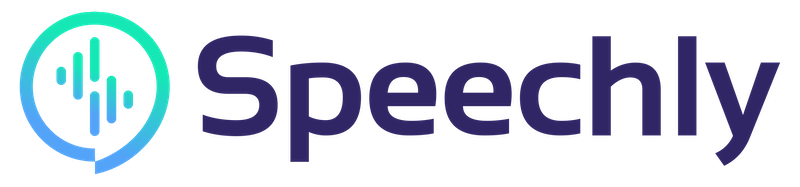
Speechly specialises in enabling developers to create voice-driven UIs and provides a speech recognition API with a generous free tier to get you started. Their web speech recognition polyfill was developed with react-speech-recognition in mind so is a great choice to combine with this library. You can see an example of the two libraries working together in its README.
- Polyfill repo: speech-recognition-polyfill
- Polyfill author: speechly
- Requirements:
- Install
@speechly/speech-recognition-polyfillin your web app - You will need a Speechly app ID. To get one of these, sign up with Speechly and follow the guide here
- Install
Here is a basic example combining speech-recognition-polyfill and react-speech-recognition to get you started. This code worked with version 1.0.0 of the polyfill in May 2021 - if it has become outdated due to changes in the polyfill or in Speechly, please raise a GitHub issue or PR to get this updated.
import React from 'react';
import { createSpeechlySpeechRecognition } from '@speechly/speech-recognition-polyfill';
import SpeechRecognition, { useSpeechRecognition } from 'react-speech-recognition';
const appId = '<INSERT_SPEECHLY_APP_ID_HERE>';
const SpeechlySpeechRecognition = createSpeechlySpeechRecognition(appId);
SpeechRecognition.applyPolyfill(SpeechlySpeechRecognition);
const Dictaphone = () => {
const {
transcript,
listening,
browserSupportsSpeechRecognition
} = useSpeechRecognition();
const startListening = () => SpeechRecognition.startListening({ continuous: true });
if (!browserSupportsSpeechRecognition) {
return <span>Browser doesn't support speech recognition.</span>;
}
return (
<div>
<p>Microphone: {listening ? 'on' : 'off'}</p>
<button
onTouchStart={startListening}
onMouseDown={startListening}
onTouchEnd={SpeechRecognition.stopListening}
onMouseUp={SpeechRecognition.stopListening}
>Hold to talk</button>
<p>{transcript}</p>
</div>
);
};
export default Dictaphone;
Limitations
- The
langproperty is currently unsupported, defaulting to English transcription. Inreact-speech-recognition, this means that thelanguageproperty instartListeningcannot be used to change languages when using this polyfill. New languages will be coming soon! - Transcripts are generated in uppercase letters without punctuation. If needed, you can transform them using toLowerCase()
Microsoft Azure Cognitive Services
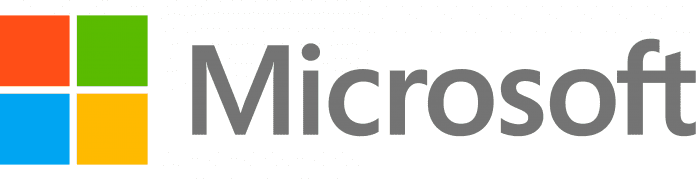
This is Microsoft's offering for speech recognition (among many other features). The free trial gives you $200 of credit to get started. It's pretty easy to set up - see the documentation.
- Polyfill repo: web-speech-cognitive-services
- Polyfill author: compulim
- Requirements:
- Install
web-speech-cognitive-servicesandmicrosoft-cognitiveservices-speech-sdkin your web app for this polyfill to function - You will need two things to configure this polyfill: the name of the Azure region your Speech Service is deployed in, plus a subscription key (or better still, an authorization token). This doc explains how to find those
- Install
Here is a basic example combining web-speech-cognitive-services and react-speech-recognition to get you started (do not use this in production; for a production-friendly version, read on below). This code worked with version 7.1.0 of the polyfill in February 2021 - if it has become outdated due to changes in the polyfill or in Azure Cognitive Services, please raise a GitHub issue or PR to get this updated.
import React from 'react';
import createSpeechServicesPonyfill from 'web-speech-cognitive-services';
import SpeechRecognition, { useSpeechRecognition } from 'react-speech-recognition';
const SUBSCRIPTION_KEY = '<INSERT_SUBSCRIPTION_KEY_HERE>';
const REGION = '<INSERT_REGION_HERE>';
const { SpeechRecognition: AzureSpeechRecognition } = createSpeechServicesPonyfill({
credentials: {
region: REGION,
subscriptionKey: SUBSCRIPTION_KEY,
}
});
SpeechRecognition.applyPolyfill(AzureSpeechRecognition);
const Dictaphone = () => {
const {
transcript,
resetTranscript,
browserSupportsSpeechRecognition
} = useSpeechRecognition();
const startListening = () => SpeechRecognition.startListening({
continuous: true,
language: 'en-US'
});
if (!browserSupportsSpeechRecognition) {
return null;
}
return (
<div>
<button onClick={startListening}>Start</button>
<button onClick={SpeechRecognition.abortListening}>Abort</button>
<button onClick={resetTranscript}>Reset</button>
<p>{transcript}</p>
</div>
);
};
export default Dictaphone;
Usage in production
Your subscription key is a secret that you should not be leaking to your users in production. In other words, it should never be downloaded to your users' browsers. A more secure approach that's recommended by Microsoft is to exchange your subscription key for an authorization token, which has a limited lifetime. You should get this token on your backend and pass this to your frontend React app. Microsoft give guidance on how to do this here.
Once your React app has the authorization token, it should be passed into the polyfill creator instead of the subscription key like this:
const { SpeechRecognition: AzureSpeechRecognition } = createSpeechServicesPonyfill({
credentials: {
region: REGION,
authorizationToken: AUTHORIZATION_TOKEN,
}
});
Limitations
- There is currently a bug in this polyfill's
stopmethod when using continuous listening. If you are usingcontinuous: true, useabortListeningto stop the transcription. Otherwise, you can usestopListening. - On Safari and Firefox, an error will be thrown if calling
startListeningto switch to a different language without first callingstopListening. It's recommended that you stick to one language and, if you do need to change languages, callstopListeningfirst - If you don't specify a language, Azure will return a 400 response. When calling
startListening, you will need to explicitly provide one of the language codes defined here. For English, useen-GBoren-US - Currently untested on iOS (let me know if it works!)
AWS Transcribe
There is no polyfill for AWS Transcribe in the ecosystem yet, though a promising project can be found here.
Providing your own polyfill
If you want to roll your own implementation of the Speech Recognition API, follow the W3C SpeechRecognition specification. You should implement at least the following for react-speech-recognition to work:
continuous(property)lang(property)interimResults(property)onresult(property). On the events received, the following properties are used:event.resultIndexevent.results[i].isFinalevent.results[i][0].transcriptevent.results[i][0].confidence
onend(property)onerror(property)start(method)stop(method)abort(method)